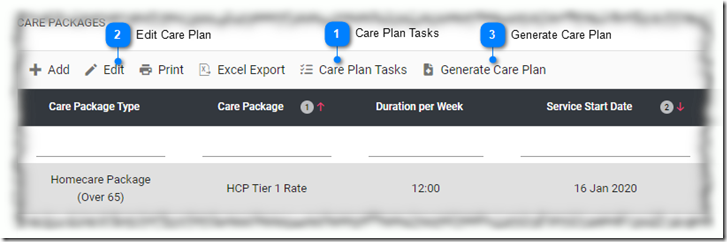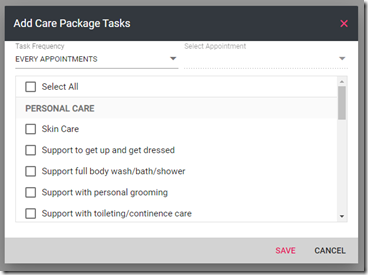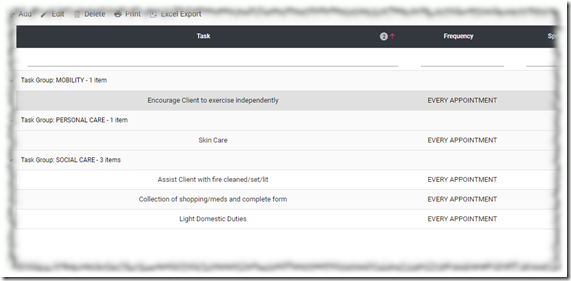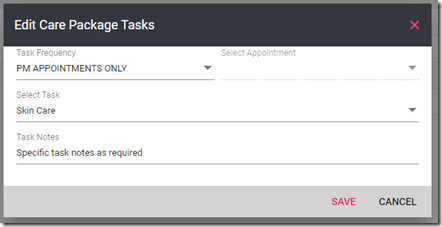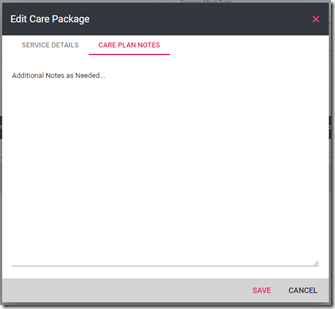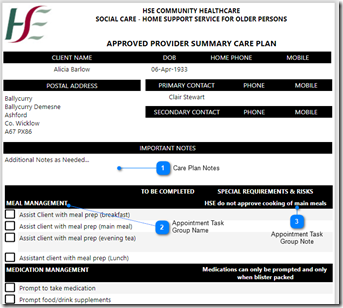Managing Care Plans
Care Roster will produce a Care Plan for each Care Package that is assigned to a client. The list of Tasks available is managed via Settings -> Client Settings -> Appointment Task Groups and Settings -> Client Settings -> Appointment Tasks
To get started, open the client record.
To manage which contact(s) show as the Primary and Secondary contacts for the client, you should mark the appropriate contacts as either Primary or Secondary via the Contacts tab.
Now select the Service Details tab. The Service Details section shows you the list of the Care Packages assigned to the client.
To create a Care Plan, select the Care Package you want to create the Care Plan for and then click the Care Plan Tasks[1] button in the tool bar located at the top of the grid.
This will open the Care Plan Tasks window showing the Tasks that have been assigned to this Care Plan. To add Tasks to the Care Plan click on the Add button in the tool bar located at the top of the grid. This will open the Add Care Package Tasks window.
When adding a task to the Care Plan you have several options that control what appointment(s) that task(s) are assigned to:
Task Frequency
The Task Frequency drop down allows you to control what appointment(s) the selected task(s) are assigned to. The available options are:
- EVERY APPOINTMENT
- AM APPOINTMENTS ONLY
- PM APPOINTMENTS ONLY
- SPECIFIC APPOINTMENT
- EXCEPT APPOINTMENT
Selecting either Specific Appointment or Except appointment will enable the Select Appointment drop down where you can specify which appointment the task should be assigned to or excluded from. When you are finished, click on the Save button to generate the tasks you have selected for the Care Plan. You will be returned to the Care Plan Tasks window where you will see the Tasks assigned to the Care Plan.
To modify the Care Plan Tasks you have assigned, select the Task you wish to modify and then click on the Edit button in the tool bar located at the top of the grid. This will open the Edit Care Package Tasks window where you can change the Task Frequency, the selected Task and add/edit specific task notes.
Care Plan Notes may be added to the Care Plan by selecting the Care Package in the Care Packages grid and clicking on the Edit [2] button in the tool bar located at the top of the grid. Click on the Care Plan Notes tab and enter additional notes as required. The Care Plan Notes will show up on the Care Plan under the Important Notes heading.
You can generate a PDF of the Care Plan at any time by selected the Care Package and clicking on the Generate Care Plan [3] button in the tool bar located at the top of the grid.
Once generated, the Care Plan may be printed or saved to the Client’s document storage area. If you are using the Care Roster Carer mobile app, the appointment tasks and notes will be available to the carers via the app on their phone. And that’s it, the Care Plan has been created, shared with the Carer’s via the Care Roster Carer app and can be submitted to the HSE.